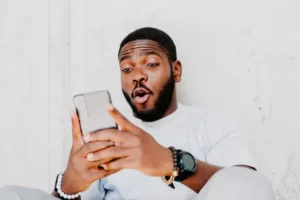Having an ad rejected on Google Ads isn’t a current problem. However, with the advent of advertising techniques on an increasingly filtered internet, new marketing guidelines emerge constantly – transforming the regulated relationship between company and customer into something more common. Fortunately, there are smart ways to overcome this issue and prevent a compromise on your business finances.
Want to know how to fix a rejected ad on Google Ads, as well as all the factors behind it? Then keep reading the article!
Don’t miss: What are the main Facebook Ads metrics?
Why does the issue of a rejected ad on Google Ads happen?
An ad can be rejected on Google Ads for numerous reasons. If this happens, the most important thing is to understand that some part of it doesn’t comply with the requirements that Google demands from its advertisers, regardless of its content. After all, policy violations are available to the public on its official page, so just take a look there to get the basics.
However, having an ad removed without any ceremony is still a reason for annoyance, especially for small and medium-sized businesses that don’t have enough time or resources to dedicate to PPC (pay-per-click) campaigns. There’s nothing more disheartening than seeing the result of your effort suddenly go down the drain.
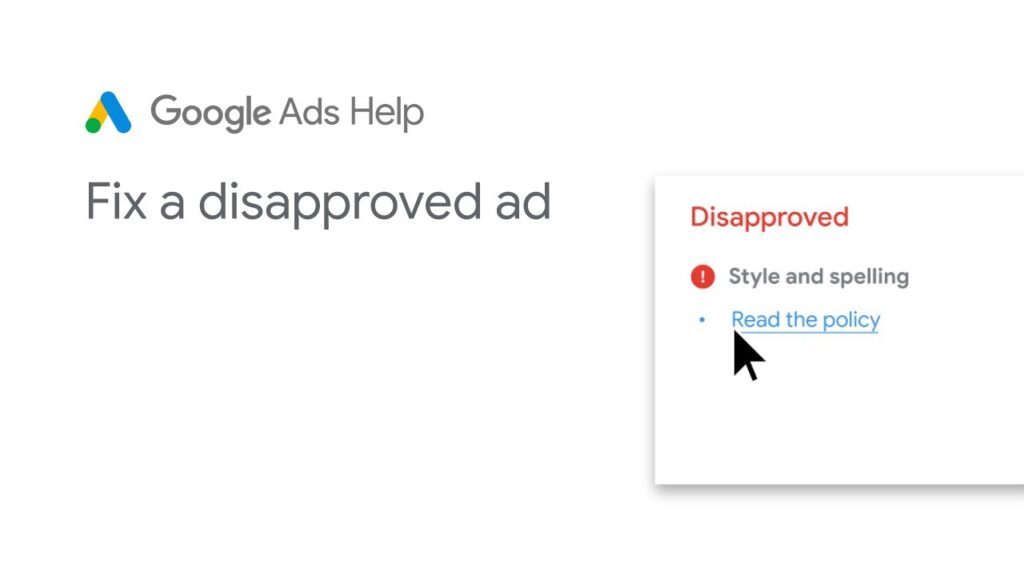
What can we do to avoid this disruption, then? Well, don’t worry – you’re in the right place to learn the countermeasures. Here, we’ve listed 12 characteristics that lead to an ad being taken down, in order of priority:
Inappropriate terms: The first thing is, of course, common sense. Remember to never use words related to adult content, general offenses, gambling, high-risk products (such as weapons and fireworks), and counterfeit products. There are no exceptions here.
Copyright infringement: Just like everything in life, the misuse of intellectual property is out of the question. If your content is protected by exclusive rights, whether in words or visuals, Google will have no choice but to reject it. It goes without saying that plagiarism also falls into this category!
Company phone number: Google doesn’t approve ads containing phone numbers. If you want to include your company’s contact, the right way to do it is through ad extensions, specifically designed for this purpose, and they even increase your click-through rate.
Disorganized political content: A more specific section, but extremely delicate. When it comes to politics, advertising linked to a figure or candidate can only be displayed with certain restrictions imposed by the country in question. In the USA, you can find these limits written on the company’s website.
Superlative phrases: Never claim that your services or products are the best on the market because they’re not. Exaggeration and sensationalism will be a free ticket to the abyss.
Excess characters: Pay attention to the amount of your writing. Every ad title should contain a maximum of 25 characters, while the display URL and each description line have a limit of 35. Be concise, precise, and direct in your approaches to the public!
Capitalized letters: Call-to-action or rude phrases give the impression that you’re shouting, which is quite unsettling. However, the only exception to this rule is with promotional codes (e.g., DISCOUNTCODE10).
“Click Here”: Immediate rejection here. Using creativity is the key to making a potential consumer click on your ad, generating even more impressions.
Exclamation points: In a scenario similar to the one with excess characters and uppercase letters, be careful with the frequency of striking punctuation. Usually, only one exclamation point is allowed – but never at the end of the title.
Inconsistent URL: For obvious location reasons, the root domain must be the same in both the display URL and the final destination URL.
Geolocation: Also known popularly as GeoIP, this tool allows your site to be viewed only in the geographic areas you determine. In these cases, limiting your ad to specific visitors is also prohibited.
Medical and scientific terms: The use of words related to health in general, including physical, chemical, and pharmaceutical terms, is allowed only for companies with official authorization from Google.
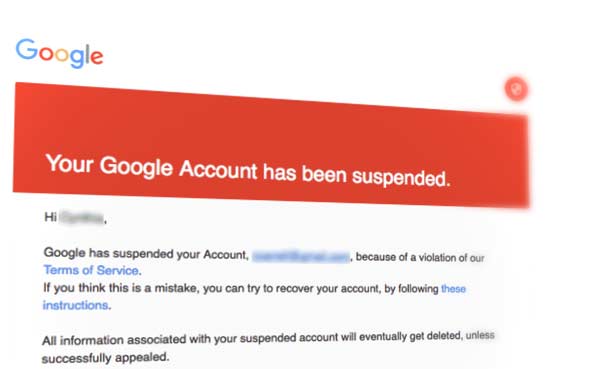
How to identify a rejected ad on Google Ads
With all that said, you might even be wondering if your company has any rejected ads on Google Ads of which you’re not aware. To solve a problem, first, you need to identify it – a task that might seem challenging when there are several ads in play at the same time.
Fortunately, Google itself is quite convenient. As soon as any content is rejected, the company notifies the advertiser through an alert in an email or, in most cases, in a panel that appears on the screen the moment you log into your account.
Through ACCOUNT NOTIFICATION:
- In your Google Ads account, visit the “Ads & extensions” page;
- Click on the Google Ads column icon above the statistics table and select “Modify columns”;
- Click on “Association” in the table view;
- In the “Attributes” section, check the box next to “Policy details”;
- Click on “Apply”.
Through EMAIL NOTIFICATION:
- Click on the “Review and fix policy issues” button provided in the email;
- Click on the “View ads” option related to the policy you want to address;
- To check the status of an ad or feature, check the “Status” column. If you hover over each status, you’ll have access to a more detailed explanation of the policy violation;
- Click on “Read policy” below the reason for rejection to know how to fix the ad.
In both notifications, the decision is based on specific reasons, so it’s necessary to analyze all the details behind the rejection to see what’s going on. Once you have an idea – use the previous section of this article as a reference – you can take some steps to try to resolve the issue.
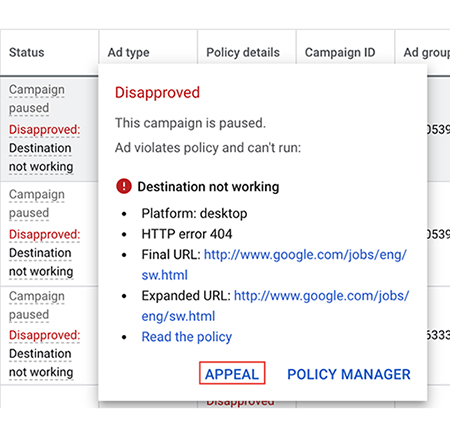
Read as well: Google Ads vs Facebook Ads – What’s the best option?
How to fix a rejected ad on Google Ads
There are three simple ways to recover a rejected ad: contesting Google’s decision, correcting the pointed-out errors, and, as a last resort, calling online support. In any case, it’s always important to keep in mind that nothing is the end of the world, and with patience, your efforts can be salvaged with a 99% success rate.
CONTESTING POLICY DECISIONS
Firstly, if you’re not a beginner in Google Ads campaigns, it’s highly probable that your ad approach has been precisely calculated – and you might disagree with the company’s “premature” decision. What to do to express your opinion, then?
To contest a policy violation within the system, follow the tutorial below:
- In the “Status” column of the sponsored link in question, hover over the status and click “Contest”;
- In the “Reason for contesting” option, select “I want to contest the decision”;
- In “Contest the following,” select the ads you want to contest;
- After filling in the criticism, click “Submit”.
CORRECTING THE AD TO FOLLOW GUIDELINES
The simplest resolution is to correct your ad. By adapting the rejected content to accepted standards, Google’s system will automatically send it for internal approval once again, without you having to worry about any protocol. So, just make the change and wait.
CALL GOOGLE ADS SUPPORT
As mentioned before, having an ad rejected on Google Ads can lead to harmful situations for your company’s financial and productive performance – so it might be in your interest to resolve this as soon as possible.
If the previous two solutions show no effectiveness within the following two days, the only remaining alternative is to call the company’s support number, where you can speak directly to an official platform agent. The phone is located in the question mark icon in the upper right corner of your account’s home screen.
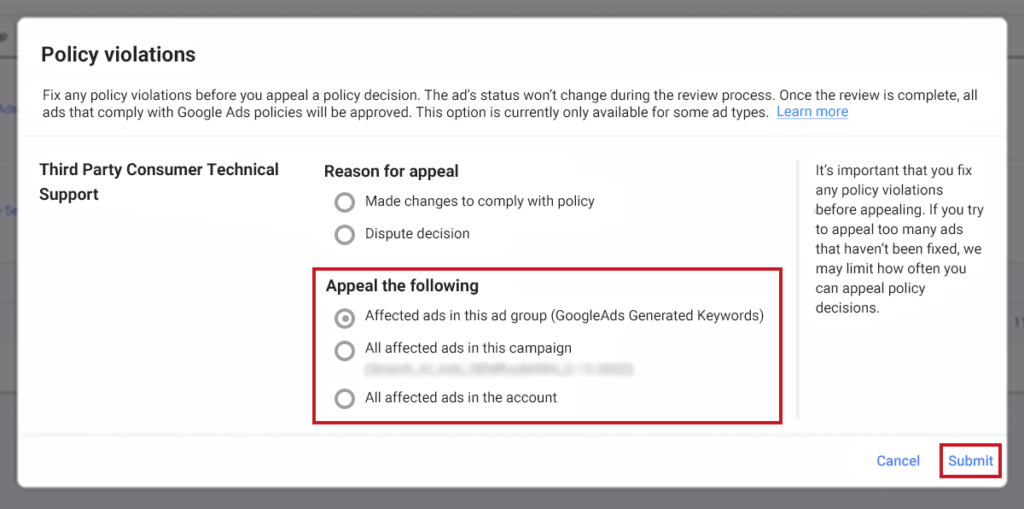
How to check the status of your complaint
After doing everything correctly, it’s necessary to await a response – which, depending on the severity, can come quickly or slowly. Nonetheless, Google tends to be courteous and efficient in its operations, so keep an eye out for any updates over the next few days.
Once contested, the status of your ad can be seen by following these steps:
- In your Google Ads account, click on the tools icon;
- Click on “Troubleshooting” and then “Policy Manager”;
- In the “Appeals history” tab, you’ll find details of all the ads you’ve contested;
- The “Status” column shows how the review process is going, which can vary between:
Review complete: the analysis has been completed. Check the “Results” column for more details.
In progress: the contestation is under review, so check back in 24 hours.
Not reviewed: the contestation has not yet been reviewed.
Achieve profitable results with Laços!
If you’re still having difficulties with any kind of operation related to Google Ads, remember that you can always count on the help of experienced professionals in the field of advertising and paid traffic. Our articles are useful for teaching concepts in theory, but the truth is that putting them into practice can be a bit more complex.
At Laços, our team is ready to assist you with Google Ads strategies – and also offering specialized digital marketing services that cover numerous areas of activity to make your brand grow the right way.
So, schedule a free online meeting with us! Let’s get to know you better, discuss your ideal strategy live, and of course, present our proposal to execute it. We can even analyze your current ads for free – no more technical issues, and double your profits along the way!